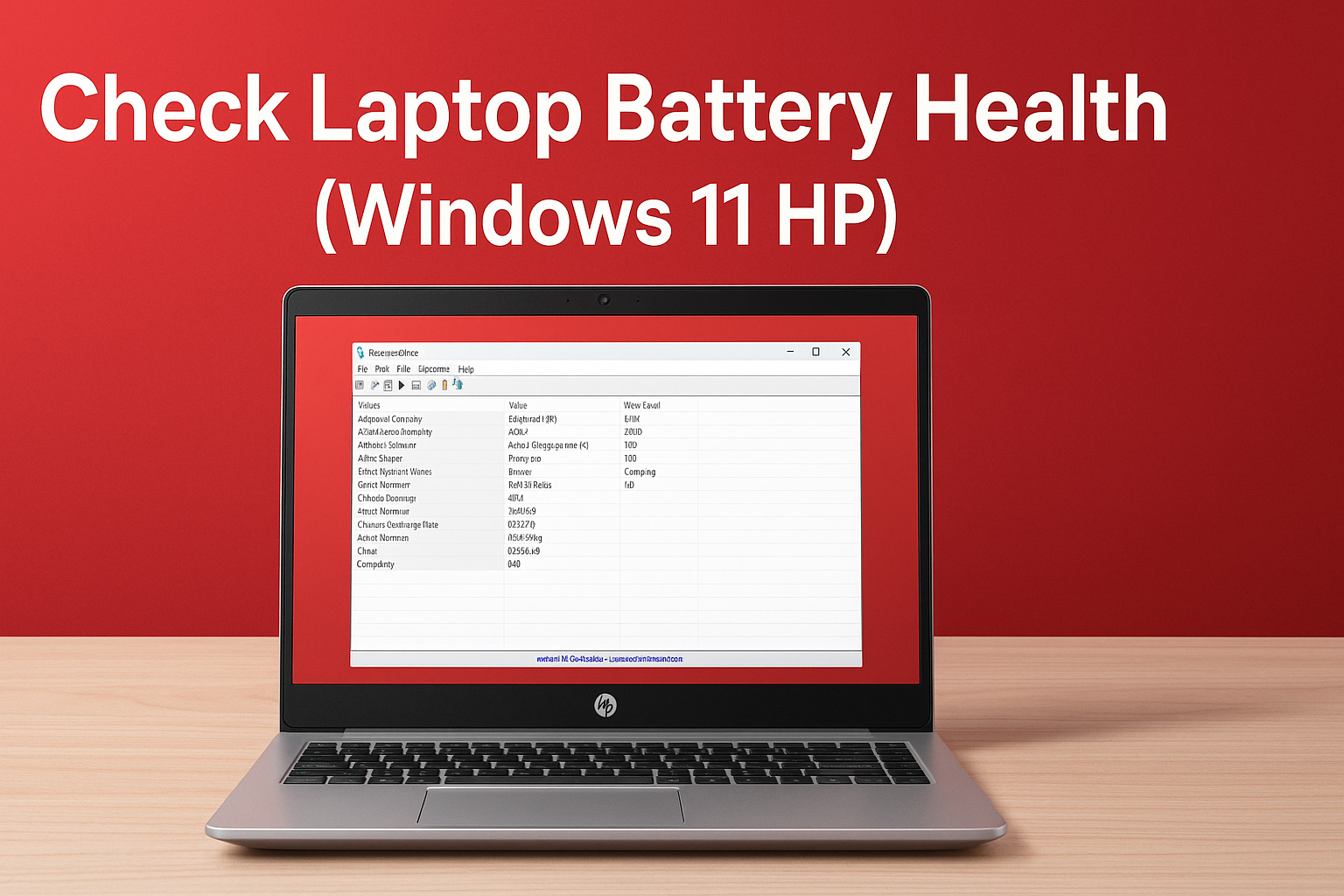1. Introduction
अगर आप जानना चाहते हैं how to check laptop battery health Windows 11 HP, तो यह guide आपके लिए perfect है।”
अगर आप HP laptop पर Windows 11 इस्तेमाल कर रहे हैं और सोच रहे हैं कि “how to check laptop battery health windows 11 hp” तो आप बिल्कुल सही जगह पर आए हैं।
Laptop हमारी daily life का बहुत बड़ा हिस्सा बन चुका है – चाहे आप student हों, freelancer हों या office में काम करने वाले professional। लेकिन laptop की सबसे बड़ी समस्या होती है battery backup। समय के साथ battery की capacity कम होती जाती है और performance भी गिरने लगती है।
Windows 11 में आप default तरीके से powercfg /batteryreport command चला कर battery health चेक कर सकते हैं, लेकिन यह report beginners को technical और confusing लगती है। इसी को आसान बनाने के लिए NirSoft का free और portable software BatteryInfoView सबसे बेहतर solution है।
इस आर्टिकल में हम step-by-step सीखेंगे कि Windows 11 HP laptop में battery health कैसे check करें, साथ ही battery life बढ़ाने के practical tips और FAQs भी cover करेंगे।
2. What is BatteryInfoView?
BatteryInfoView NirSoft द्वारा बनाया गया portable tool है जो आपको real-time battery health report देता है। इसकी सबसे खास बात है कि इसे install करने की ज़रूरत नहीं, बस .exe file open करो और data मिल जाएगा।
👉 यह tool HP समेत सभी laptops (Dell, Lenovo, Asus, Acer) पर काम करता है और Windows 7 से लेकर Windows 11 तक compatible है।
BatteryInfoView की Features:
- Portable tool (installation की ज़रूरत नहीं)
- Lightweight (कुछ KB का size)
- सभी laptops के साथ compatible
- Detailed battery health info: cycle count, wear level, capacity
- Real-time monitoring
- Easy-to-understand interface
HP Support Assistant basic battery status दिखाता है (Good/Weak/Replace Soon), लेकिन BatteryInfoView आपको technical details में cycle count, wear level और charging rate बताता है।
3. Key Features of BatteryInfoView
BatteryInfoView में दो modes होते हैं:
(a) Battery Information Mode
यह mode आपको battery की पूरी details देता है:
- Designed Capacity → जब battery नई थी तब की क्षमता।
- Full Charge Capacity → अभी battery कितनी capacity तक charge हो सकती है।
- Battery Wear Level (%) → battery कितनी degrade हो चुकी है।
- Cycle Count → battery कितनी बार charge/discharge हुई है।
- Manufacturer Name और Serial Number।
- Charge/Discharge Rate (mW) → battery कितनी तेजी से charge/discharge हो रही है।
(b) Battery Log Mode
इस mode में tool हर कुछ मिनट पर battery का status log करता है:
- Charge level
- Power state (charging/discharging)
- Voltage
- Temperature
👉 आप F8 key दबाकर modes switch कर सकते हैं।
4. How to Download BatteryInfoView (Windows 11 HP Laptop)
BatteryInfoView डाउनलोड करना बहुत आसान है।
- NirSoft की official site पर जाएं।
- Latest version (v1.26) zip file download करें।
- Zip file को extract करें →
BatteryInfoView.exeopen करें। - कोई installation की ज़रूरत नहीं – tool तुरंत open हो जाएगा।
👉 Download Link: BatteryInfoView – NirSoft
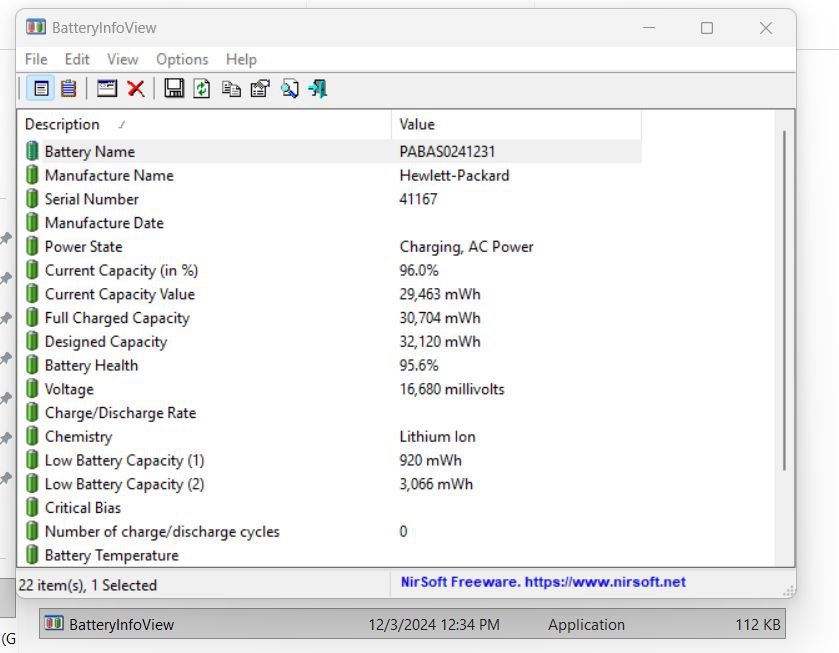
5. Step by Step Guide – How to Check Laptop Battery Health Windows 11 HP
अब step-by-step process देखते हैं कि HP laptop पर battery health कैसे check करें।
(a) Battery Information Mode
- Tool open करते ही default mode यही होगा।
- यहां आप Designed Capacity और Full Charge Capacity compare कर सकते हैं।
👉 Example:
- Designed Capacity: 50,000 mWh
- Full Charge Capacity: 40,000 mWh
Calculation → Battery Health = 40,000 ÷ 50,000 = 80%
यह percentage tool में automatically दिख जाता है।
(b) Battery Log Mode
- F8 key दबाकर आप log mode में जा सकते हैं।
- यहां हर कुछ मिनट पर battery का status record होता है।
- Example: Charger निकालते ही log दिखाएगा कि battery discharge हो रही है और कितनी speed से।
(c) Battery Health Calculation
- 0% – 20% wear: Battery excellent स्थिति में है।
- 20% – 40% wear: Normal degradation।
- 40%+ wear: Battery replacement का समय।
6. Why BatteryInfoView is Best for HP Laptops
HP laptops में HP Support Assistant pre-installed आता है लेकिन उसकी limitation है।
| Feature | HP Support Assistant | BatteryInfoView |
|---|---|---|
| Basic health status | ✔ | ✔ |
| Detailed capacity info | ✘ | ✔ |
| Cycle count | ✘ | ✔ |
| Wear level % | ✘ | ✔ |
| Real-time monitoring | ✘ | ✔ |
| Installation required | Yes | No |
👉 यही वजह है कि अगर आप सोच रहे हैं “how to check laptop battery health windows 11 hp”, तो BatteryInfoView सबसे बेहतर option है।
7. Tips to Maintain Laptop Battery Health
Battery health check करने के साथ-साथ उसे maintain करना भी जरूरी है।
Practical Tips:
- हमेशा original HP charger use करें।
- Battery को बार-बार 0% तक discharge न करें।
- Charging हमेशा 20%–80% के बीच में maintain करें।
- Laptop को soft surface (bed/blanket) पर use न करें।
- अगर हमेशा charger पर use करते हैं, तो कभी-कभी battery drain करके recharge करें।
- Windows 11 का Battery Saver Mode use करें।
- Laptop battery health maintain करने के लिए unnecessary Windows updates को control करना भी helpful होता है। इसके लिए आप हमारा Windows Update Blocker Tool Guide पढ़ सकते हैं।”
👉 इन steps से आप अपने HP laptop की battery life को 2-3 साल extra बढ़ा सकते हैं।
8. FAQs – How to Check Laptop Battery Health Windows 11 HP
Q1. क्या BatteryInfoView HP laptops पर safe है?
👉 हाँ, यह NirSoft का trusted tool है और HP समेत सभी Windows laptops पर काम करता है।
Q2. Windows 11 में default तरीका क्या है?
👉 CMD में command powercfg /batteryreport चलाकर आप detailed report बना सकते हैं।
Q3. Battery replace कब करनी चाहिए?
👉 जब Full Charge Capacity, Designed Capacity का 50% से कम हो जाए और Wear Level 40% से ऊपर हो।
Q4. क्या BatteryInfoView Windows 10 या Windows 8 पर भी काम करता है?
👉 हाँ, Windows 7 से Windows 11 तक सभी versions पर काम करता है।
Q5. HP Support Assistant vs BatteryInfoView – कौन बेहतर है?
👉 HP Support Assistant basic info देता है, जबकि BatteryInfoView detailed technical data और real-time monitoring करता है।
Q6. सबसे आसान तरीका क्या है how to check laptop battery health Windows 11 HP?
👉 सबसे आसान तरीका है NirSoft का BatteryInfoView tool इस्तेमाल करना। यह free और portable software है, जिसे install करने की ज़रूरत नहीं पड़ती। बस zip file download करके exe run करें और आपको तुरंत detailed report मिल जाएगी – जैसे Designed Capacity, Full Charge Capacity, Wear Level, Cycle Count और real-time charging/discharging data।
BatteryInfoView की मदद से Windows 11 HP laptop users बिना command prompt और complex reports के आसानी से जान सकते हैं कि उनकी battery की असली health क्या है और कब उसे replace करने की जरूरत पड़ेगी।
9. Conclusion
अगर आप HP laptop user हैं और सोच रहे हैं “how to check laptop battery health windows 11 hp”, तो NirSoft का BatteryInfoView v1.26 आपके लिए सबसे आसान और effective solution है।
यह tool आपको detailed data देता है – capacity, wear level, cycle count, charging rate और real-time logs। Regularly check करने से आप जान पाएंगे कि आपकी battery कितने समय तक और चलेगी और कब उसे replace करना चाहिए।
👉 अगर आप अपने HP laptop की battery life improve करना चाहते हैं, तो इस tool का इस्तेमाल ज़रूर करें।